Canceling a Netflix subscription can feel confusing, especially if you’ve never done it before. Whether you want to save money, explore other streaming services, or simply take a break from watching a lot of this article will walk you through the process. In this post, we’ll go over everything you need to know to cancel Netflix Subscription account quickly and easily in 2024, whether you’re on a mobile device or a web browser.

Why You Might Want to Cancel Netflix Subscription
Netflix is an excellent service, but there are several reasons why you may wish to cancel your subscription. Whether you want to reduce your monthly spending, try out new streaming services, or simply take a break, understanding how to cancel Netflix subscription quickly and effectively is essential. This guide will walk you through each step.
Things to Consider Before Cancelling
Before you proceed with canceling your Netflix subscription, consider the following:
• Access till the end of the subscription cycle: Netflix will be available to you even after your cancellation.
• Data Retention: Netflix retains your account information so you may resume where you left off in the event that you decide to log back in.
• Alternatives: If pausing your membership is a possibility in your region, you can think about doing so rather than canceling.
How To Quickly Cancel Netflix Subscription In 2024
Canceling your Netflix subscription is a straightforward process. Follow these steps to do it quickly and easily.
How to Cancel Netflix Subscription on Android and iOS
If you’re using a smartphone or tablet, here’s how you can cancel your Netflix subscription on Android and iOS:
- Launch the Netflix app on your Android or iOS device Make sure you’re logged in to the account you wish to cancel Access Account Settings
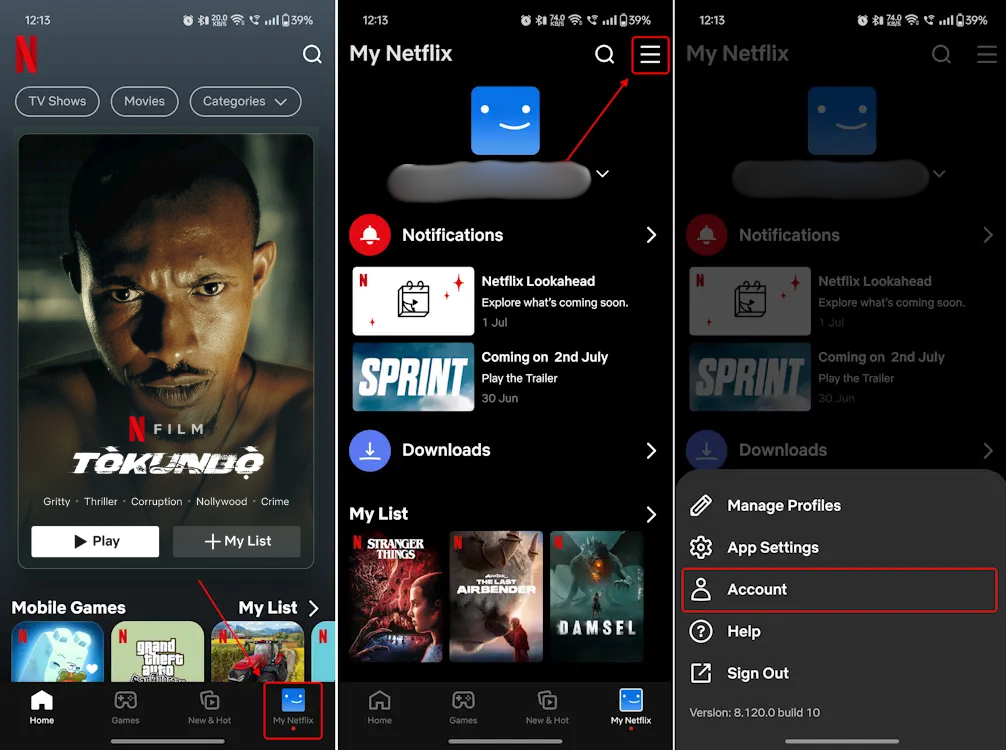
- Tap on your profile icon in the top-right corner of the screen Scroll down and tap on ‘Account.‘ This will open a web browser within the app, where you can manage your account Scroll down to find the ‘Membership & Billing’ section
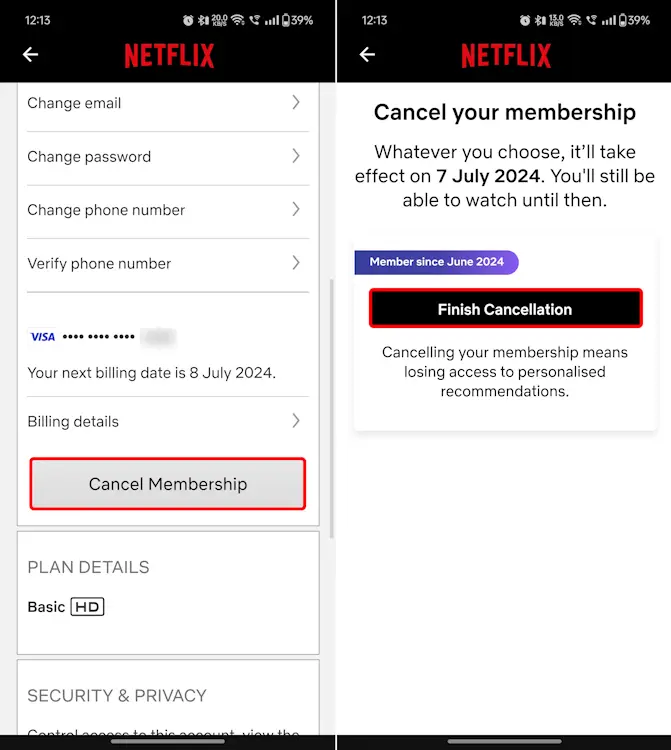
- Tap on ‘Cancel Membership’ Follow the on-screen instructions to confirm the cancellation of your Netflix subscription.
How to Cancel Netflix Subscription on Web Browser
If you prefer to use a web browser to cancel your Netflix subscription, here’s how to do it:
- Open your preferred web browser and go to Netflix.com. Enter your login details to access your account.
- Click on your profile icon in the top-right corner of the screen from the dropdown menu, select ‘Account’ to open the account management page.
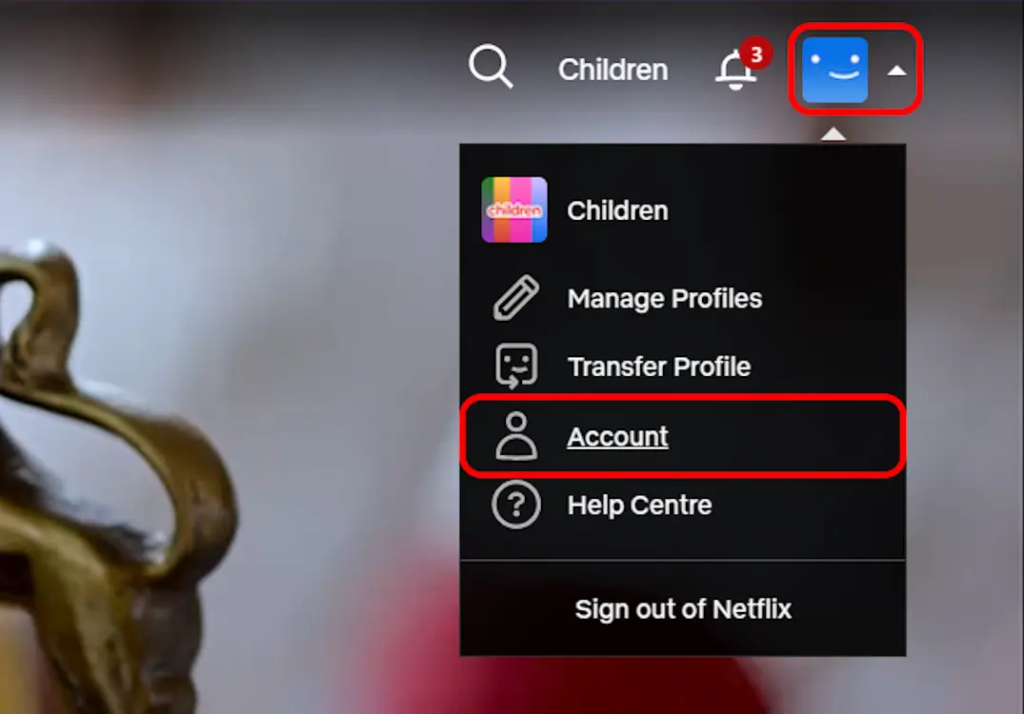
- Scroll down to the ‘Membership & Billing’ section. Click on ‘Cancel Membership’ to start the cancellation process.
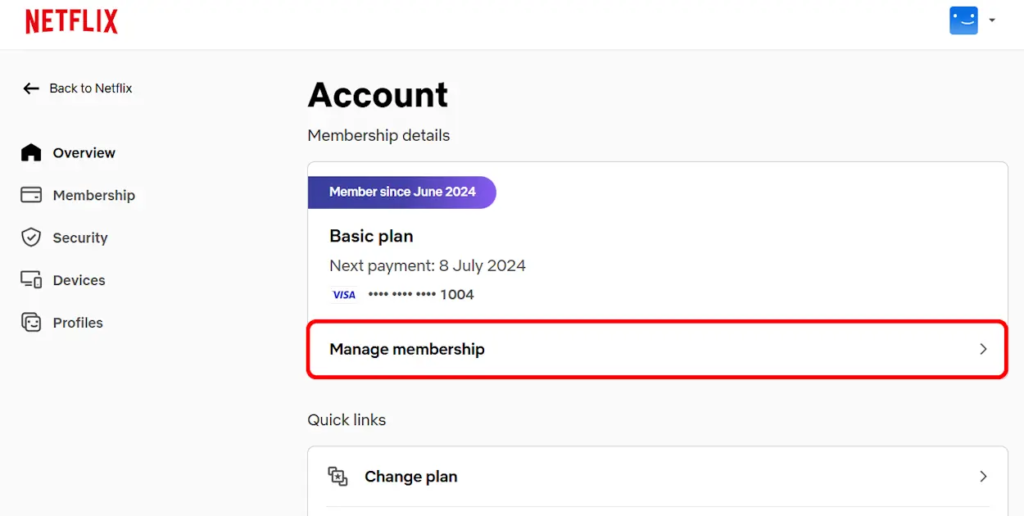
- After clicking ‘Cancel Membership,’ you will be taken to a confirmation screen.
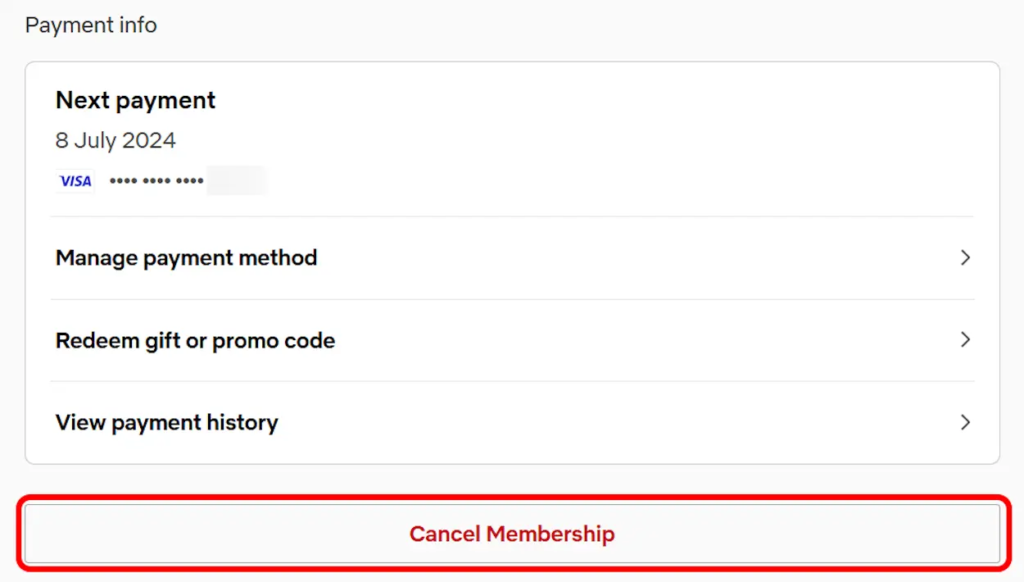
- Review the details and confirm your cancellation by following the prompts.
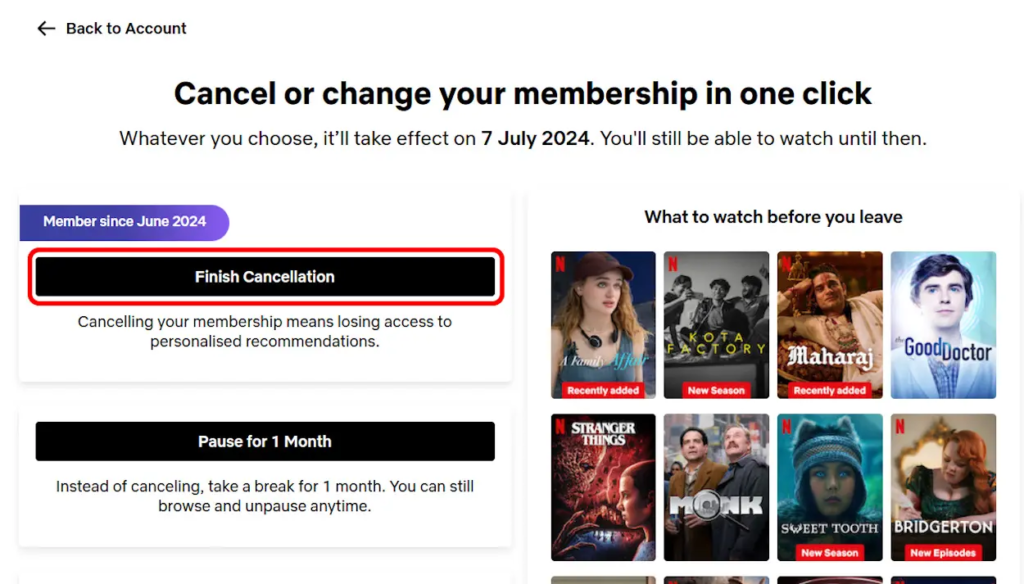
Also Read: Discover the Truth About Pakistan’s Internet Issues
What Happens After You Cancel
After you cancel your Netflix subscription, you will still have access to the service until the end of your current monthly cycle. After that, your account will be canceled, although Netflix will save your data for a limited time if you desire to return.
Conclusion
Canceling your Netflix account is a straightforward operation, and this tutorial will show you how to do so fast and efficiently on both Android/iOS and web browsers. If you’re certain about your decision, complete the actions outlined above. If you found this tutorial useful, please feel free to share it with others who may need it.
FAQ
Can I reactivate my account after cancellation?
Yes, you can reactivate your Netflix account at any time by simply logging in and following the prompts to restart your membership.
Will I lose my viewing history?
No, Netflix retains your viewing history and preferences for a period after cancellation, so you can pick up where you left off if you choose to return.
How can I contact Netflix support if I encounter issues?
You can contact Netflix support through their help center on the website or app, or by calling their customer service number.
