
Why Is Your Android Slowing Down?
Speed up Android performance is a common concern for users. After buying and using a new phone for one month, every Android user experiences the phone running slow. Whether it’s lagging apps, delayed screen responses, or extended loading times, the drop in performance even gaming performance can be a headache. But what causes this issue?
The reasons can be several:
- Insufficient Storage: If your phone’s storage is nearly full, it can’t operate efficiently. Free up space by deleting unnecessary files or apps.
- Too Many Apps Running: Running multiple apps simultaneously consumes RAM and processing power, causing slowdowns.
- Outdated Software: Older versions of Android or apps may not be optimized, leading to performance issues. Always update your OS and apps to improve speed.
- Background Apps: Apps running in the background drain resources, even when not in use. Disable or close them to free up memory.
- Malware: Harmful software can degrade your phone’s performance. Regularly scan your device for potential threats.
If you’re noticing your Android phone isn’t as quick as it used to be, you’re not alone. According to a 2023 survey by Statista, 63% of smartphone users said they’ve experienced noticeable performance issues after a year of usage.
The Effect of a Slow Phone on Daily Life
A slow phone isn’t just a problem it can disrupt your daily life. Imagine trying to respond to an urgent email, but your phone freezes mid of typing. Or you’re navigating with GPS, and the map refuses to load, leaving you Stuck and annoyed.
The worst part? You may feel like the only solution is to buy a new phone, especially as newer Android models hit the market every year. But before you decide to shell out hundreds of dollars on a brand-new device, there are simple yet effective steps you can take to boost your Android’s performance.
Simple Tips for a Faster Phone
The good news is that you don’t need to be a tech expert to improve your phone’s performance. Let’s look at practical, step-by-step solutions to get your Android device back to its full potential.
Clear Cache Data Regularly
Every app stores data in your phone’s cache for quick recovery. However, this cache can grow unusually over time, leading to unnecessary storage use and reduced performance.
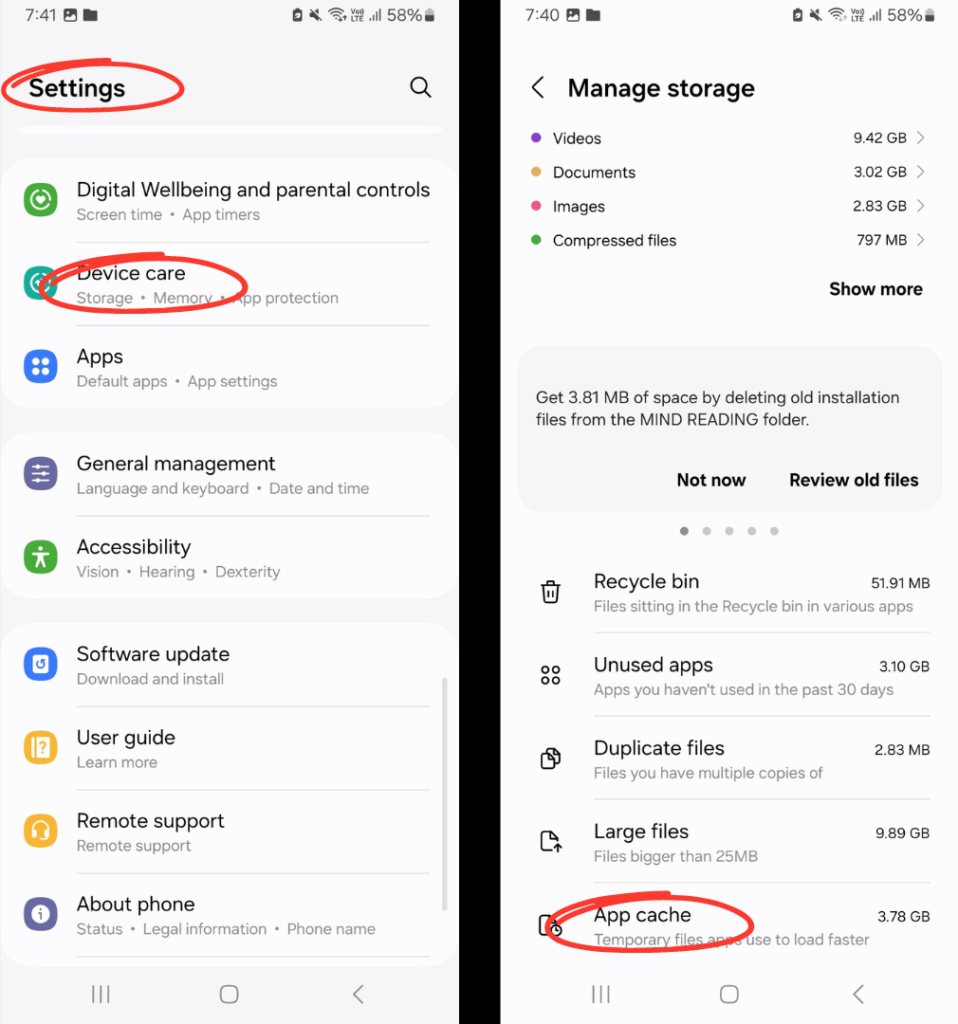
How to do it:
- Go to Settings and search for Storage then Cached data.
- Clear the cache for individual apps or choose to clear all cached data.
Uninstall or Disable Unused Apps
Many apps run in the background, consuming resources without you even realizing it. Uninstalling unused apps frees up both memory and processing power.
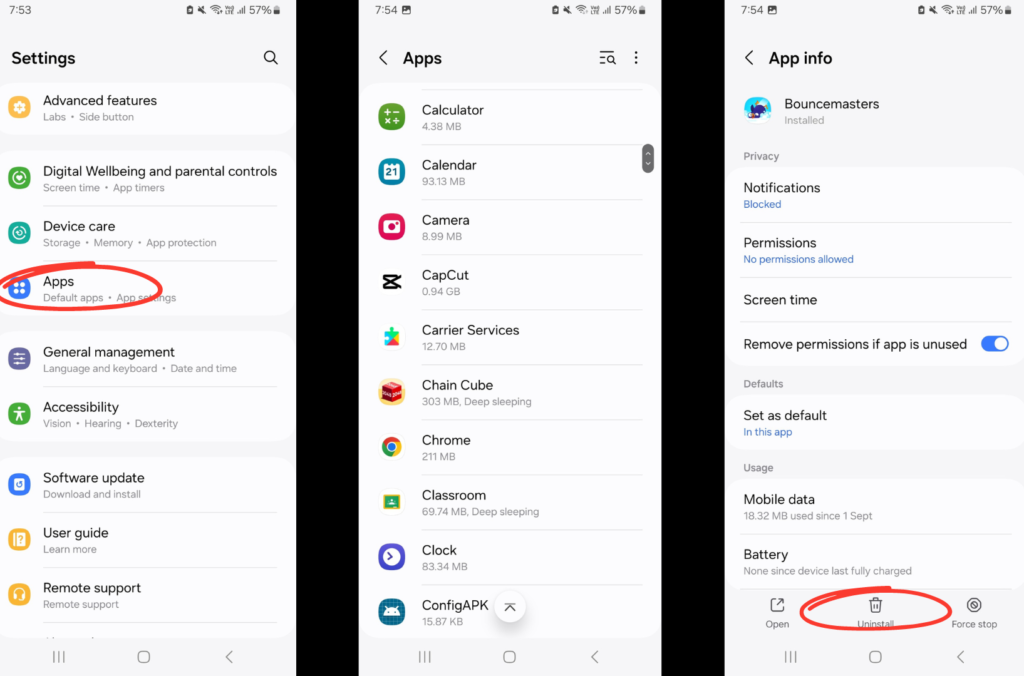
How to do it:
- Open Settings > Apps.
- Scroll through and identify apps you no longer use.
- Tap the app and choose Uninstall or Disable.
Use Lite Versions of Apps
Many popular apps like Facebook, Messenger, and Instagram have “Lite” versions designed to use fewer resources while offering basic functionality.
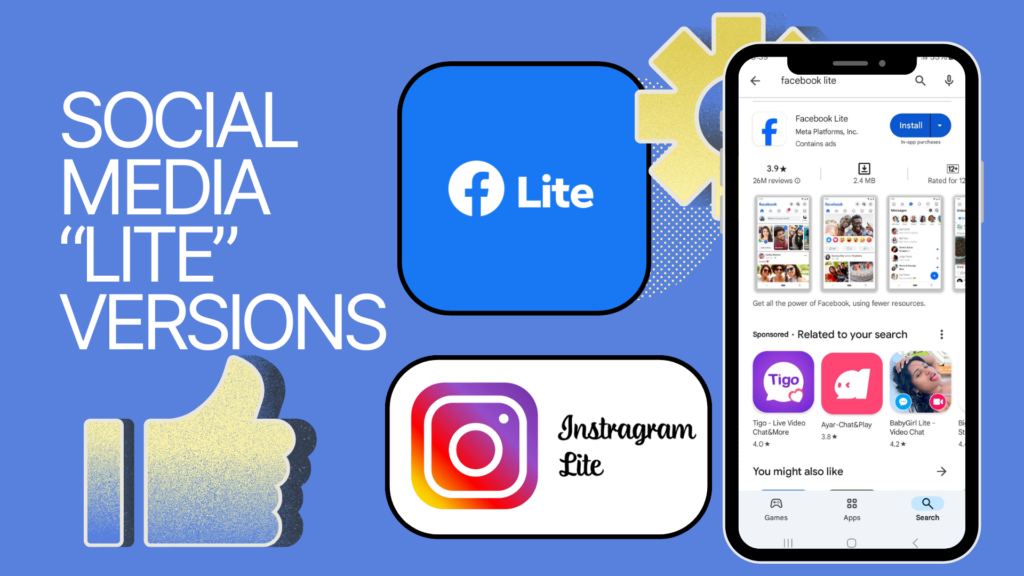
How to do it:
- Search for “Lite” versions of frequently used apps in the Google Play Store.
- Install and replace the standard versions.
For example, Facebook Lite uses less memory and data than the full version, making it an ideal solution for older or lower-end Android phones. Facebook Lite users have reported smoother performance, especially on devices with less than 4GB of RAM.
Limit Background Processes
Apps running in the background consume RAM and processing power. Limiting how many background processes can run will give your phone more bandwidth to handle active tasks.
How to do it:
- Enable Developer Options by going to Settings > About Phone > Tap on Build Number seven times.
- In Developer Options, find Background Process Limit and set it to 2 or 3 processes.
Update Your Software Regularly
Outdated software can cause compatibility issues with newer apps, resulting in crashes, slowdowns, and poor performance. Keeping your phone’s operating system up to date ensures smoother performance.
How to do it:
- Go to Settings > Software Update > Check for Updates.
- If an update is available, download and install it.
Turn Off Auto-Sync for Non-Essential Apps
Auto-sync constantly refreshes your apps in the background, which can slow down your phone’s performance. Turning off sync for non-essential apps reduces CPU usage and saves battery.
How to do it:
- Go to Settings > Accounts.
- Tap the account (e.g., Google) and turn off auto-sync for apps you don’t need syncing in real time.
Reduce Animations and Transitions
Fancy screen animations and transitions may look good, but they also require processing power. Reducing or turning off animations can speed up overall system performance.
How to do it:
- In Developer Options, scroll down to Window animation scale, Transition animation scale, and Animator duration scale.
- Set all three to 0.5x or off.
Use a Task Manager to Monitor Performance
Task managers help you monitor what apps are using your CPU, RAM, and battery life. They also allow you to kill processes that are hogging resources.
How to do it:
- Download a task manager app like Greenify or Simple System Monitor from the Google Play Store.
- Use the app to hibernate or close unnecessary background tasks.
Factory Reset as a Last Resort
If your phone’s performance is still sluggish after trying all other tips, a factory reset can clear out all junk files, app data, and unneeded processes that have built up over time.
How to do it:
- Back up all important data.
- Go to Settings > System > Reset > Factory Data Reset.
Also Read: What Is a VPN: How They Work, Types, and Why You Need One in 2024
Maintaining Performance
Optimizing your Android phone doesn’t have to be complicated or expensive. With regular maintenance such as clearing cache, uninstalling unused apps, and keeping your software up to date you can keep your phone running smoothly without the need to purchase a new one. Implementing these steps will help you get the most out of your device, ensuring it performs as efficiently as possible for years to come.
Remember, a fast phone means less annoyance and more productivity in your daily life!
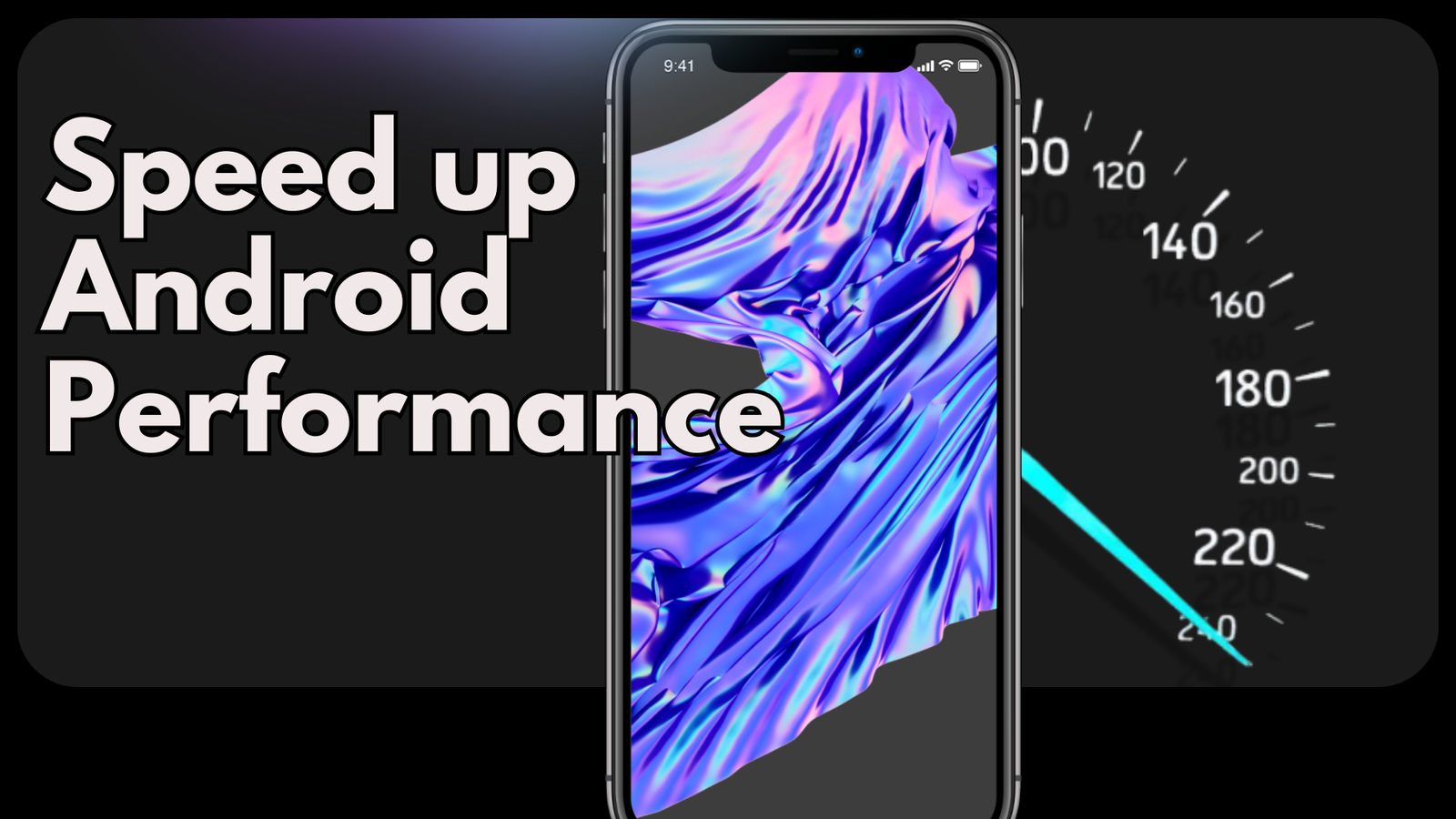
You are opening his ears get paid double function On the knee taking just