Discover WhatsApp Latest Secrets for 2024! WhatsApp is no longer simply for chatting; it’s an advanced app that can transform how you connect and communicate. With frequent upgrades and creative features, mastering WhatsApp may transform and streamline your daily interactions and chats.
In this post, you will learn professional tips and tricks for navigating to use whatsApp like a pro. We’ve got you covered on everything from enhancing your messaging experience to successfully managing group chats and maintaining the highest quality security. By the conclusion, you’ll be able to improve your WhatsApp use and have a more efficient, productive communication experience.
Excited to improve your WhatsApp skills? Let’s look at some important tips and strategies for improving your chatting game!
Use WhatsApp Like a Pro
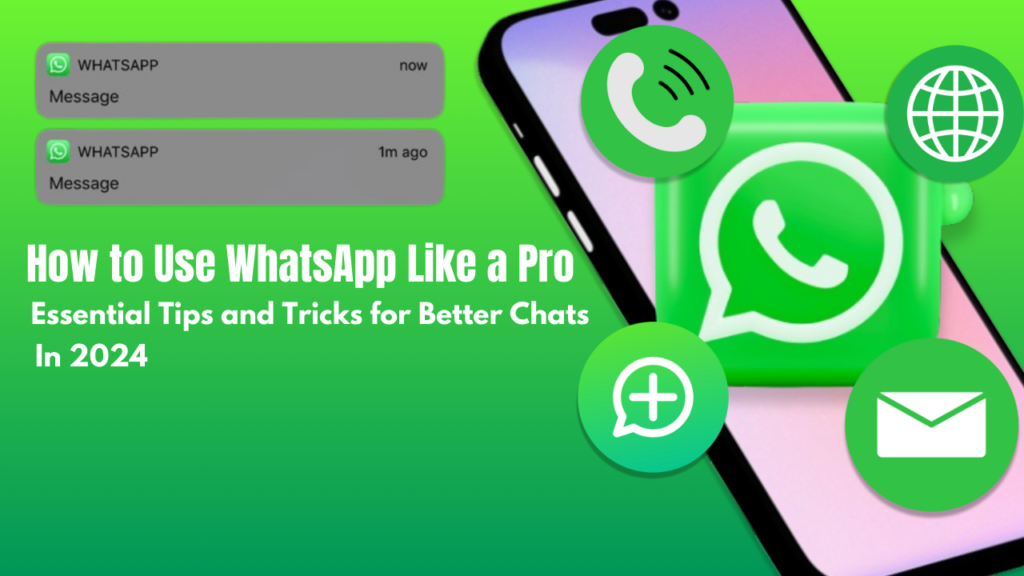
1. Getting Started with WhatsApp: Essential Setup Tips
Update to the latest version
To ensure you’re using the latest features, update WhatsApp:
iOS: Visit the App Store, then press your profile symbol to check for updates.
Android: Go to the Google Play Store, search for WhatsApp, then hit “Update.”
Set up your profile
Make Your Profile Stand Out:
Profile Picture: Choose a clear, high-quality image.
Status: Create a catchy status to share information about yourself.
About Section: Add a quick description to help contacts understand who you are.
Configure Privacy Settings
Customize privacy to fit your needs:
Information Visibility: Go to Settings > Account > Privacy to manage who can see your last seen, profile photo, and status.
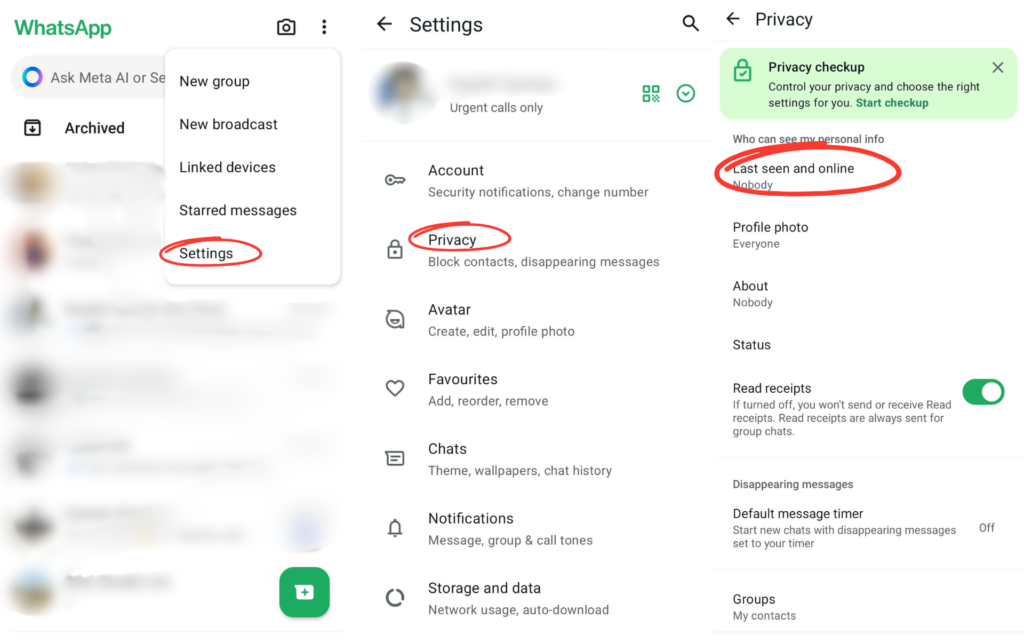
Read Receipts: Decide if you want others to know when you have read their messages.
Two-Step Verification: Select Settings > Account > Two-Step Verification to enable extra safety.
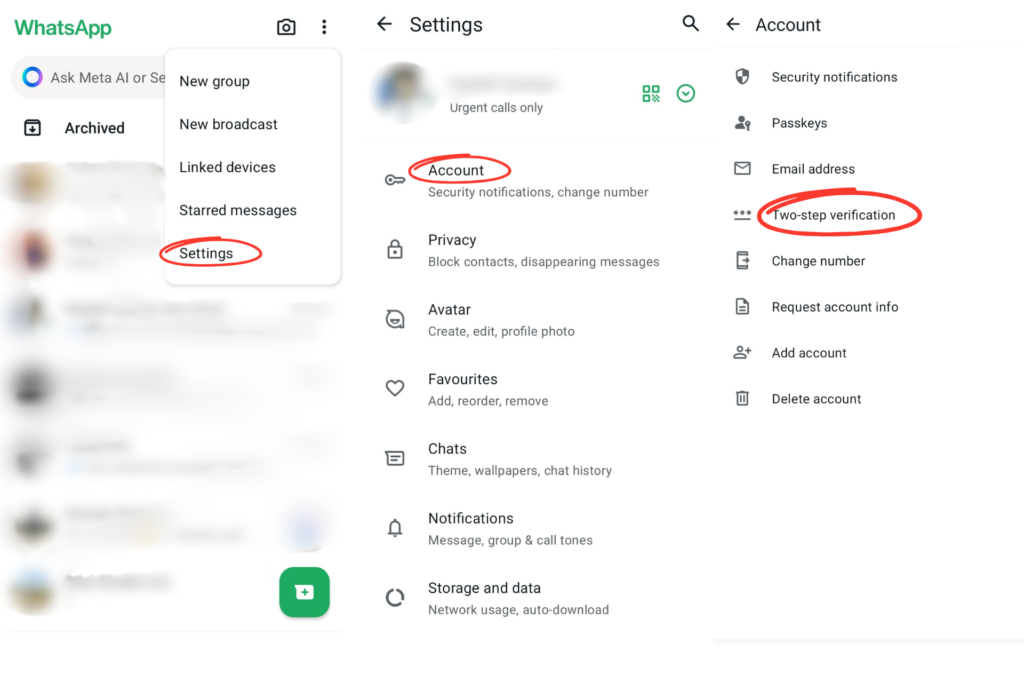
2. Advanced Messaging Features
Using WhatsApp Formatting Options
Improve your messages using formatting:
Bold Text: Add emphasis by wrapping your text in asterisks (e.g., bold).
Italics: Use underscores (i.e., italic).
Use tildes: (e.g., strikethrough).
Creating and Using Broadcast Lists
Send messages to multiple contacts at the same time:
Create a Broadcast List. Navigate to Chats > Menu > New broadcast, then select contacts and tap “Create.”
Send messages: Your message will be sent to all contacts on the list without initiating a group chat.
Pin Important Chats
Keep important interactions at your fingertips.
Pin Chats: Swipe right on a chat (iOS) or long-press (Android), then tap the pin icon.
3. Mastering Group Chats
Managing Group Settings
Control group dynamics:
Adjust Permissions: Go to Group Info > Group Settings to control who can add members and edit group details.
Using Group Mention and Replies
Improve group communication:
Mentions: To mention a contact, type “@” followed by their name.
Replies: To maintain order in conversations, long-press a message and choose “Reply.”
Creating and Managing Group Polls
Make decisions with ease:
Create a poll. In a group conversation, tap the attachment symbol and select “Poll,” then add your questions and options.
Manage polls: View replies and close polls directly from the poll message.
4. Enhancing Your WhatsApp Experience
Customizing Notifications
Personalize alerts for various chats:
Set notifications: To customize notifications, open a chat, press the contact or group name, and then select “Custom Notifications”.
Using WhatsApp Web and Desktop
Sync your messages between devices.
WhatsApp Web: Visit web.whatsapp.com and scan the QR code with your mobile app to view chats from your computer.
WhatsApp Desktop: To get a similar experience, download the desktop client from the WhatsApp website.
Leveraging WhatsApp Status Updates
Share updates with your contacts:
Post status: To add videos, images, or text updates, select the “Status” option and then “My Status.”
View status: Check your friends’ statuses by tapping the “Status” tab and seeing updates.
5. Security and Privacy Best Practices
Enabling two-step verification
Add additional security to your account:
Activate two-step verification: Go to Settings > Account > Two- Step Verification > Enable, and then follow instructions to create a PIN.
Managing Blocked Contacts
Control unwanted interactions:
Block Contacts: Open a chat, press the contact’s name, scroll down, and then select “Block Contact.”
View Blocked Contacts. To manage your list, go to Settings > Account > Privacy > Blocked Contacts.
Understanding Data Encryption
Keep your messages secure:
End-to-End Encryption: WhatsApp encrypts messages so that only you and the recipient can read them. Learn more about it under Settings > Account > Privacy.
6. Troubleshooting Common Issues
Fixing Connectivity Issues
Resolve common connectivity issues:
Check the internet connection: Ensure that your device is connected to Wi-Fi or mobile data.
Restart WhatsApp. To refresh the connection, close and then reopen the app.
Update the application: Make sure you have the most recent version from the App Store or Google Play Store.
Resolving Message Delivery Issues
Resolve issues with sent messages:
Check the Internet: Check if your connection is stable.
Restart the Device: A fast restart can fix delivery troubles.
Clear cache: Go to Settings > Apps > WhatsApp > Storage, and then select “Clear Cache” (Android).
Dealing With App Crashes
Address issues linked to WhatsApp crashes:
Update the application: Ensure that you are using the latest version.
Reinstall WhatsApp: To fix persistent issues, uninstall and reinstall the app.
Free Up Storage: Make sure your device has enough storage space available.
Also read: How To Quickly Cancel Netflix Subscription In 2024
Conclusion:
Mastering WhatsApp’s most recent features and best practices for 2024 will not only improve your chatting experience, but also your overall communication efficiency. By following the ideas and tactics in this tutorial, you’ll be able to adjust your settings, take use of sophisticated messaging capabilities, efficiently manage group chats, and protect your privacy and security. Whether you want to streamline daily discussions or use WhatsApp for more productive connections, these tips will help you handle the app like a professional. Begin using these ideas right away to improve the way you communicate with others using WhatsApp.
FAQ
What are the benefits of enabling two-step verification on WhatsApp?
Enabling two-step verification adds an extra layer of security to your account by requesting a PIN everytime you re-register your phone number with WhatsApp, thereby protecting it from illegal access.
How do I update WhatsApp to the latest version?
To upgrade WhatsApp, visit your device’s app store.
iOS: Open the App Store, tap your profile symbol in the upper right corner, scroll down to WhatsApp, and tap “Update.”
Android: Launch the Google Play Store, search for WhatsApp, then select “Update.”
What is the difference between a Broadcast List and a Group Chat?
A Broadcast List allows you to broadcast the same message to several contacts at once without having to create a group chat. Recipients will receive the message as if it were an individual chat, rather than a group conversation.
